Learn how to quickly import historical soil test results in FarmLab using the import wizard.
Watch our tutorial, or follow the instructions below!
Historical data provides valuable insights to soil health patterns and trends that can guide decision-making processes and on farm activities.
To import historical data into the FarmLab platform follow the below steps.
1. Navigate to the results tab on the selected farm 
2. Select the 'Upload' button and 'Import With Wizard'

3. You will need to configure the current spreadsheet with the results into a new FarmLab templated spreadsheet.
Select the 'Download Template' button

4. In the prepopulated FarmLab spreadsheet past the farms results. Be sure to keep the headings FIXED from columns A to I with row 2 empty as shown below.

The software requires Longitude, Latitude, Sampling Date, and Sampling Depth. You can add result headings as needed from column J.
Save the CSV
5. On FarmLab 'Browse for file' and import.
6. Step through the Headings, and select the green arrow to proceed
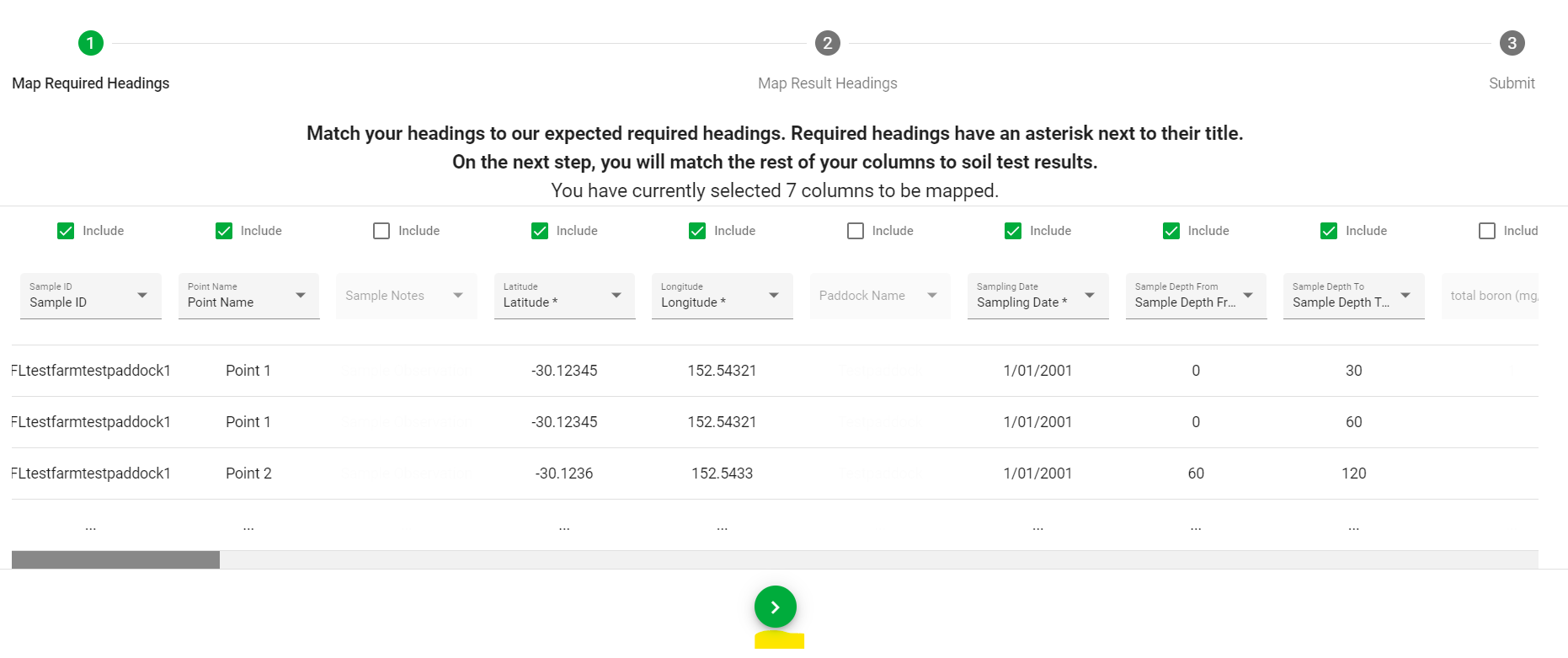
7. 'Submit', once complete FarmLab will automatically take you back to the main screen.
To view the data across the farm you can select the Result tab (Step 1)
If you require further analysis of the data post modelling or in table format head to Farm Analytics

