Once your samples have been analysed by the lab, the lab will send the results to FarmLab to get uploaded. Samples that contain results will be shown as completed, indicated by a green tick.
Exporting Results:
To export all of your results from FarmLab, follow these steps:
-
Access the Dashboard:
- Log in to your FarmLab account and access the dashboard screen.
-
Select the Specific Farm:
- On the dashboard screen, choose or search for the specific farm for which you want to view results.
3. Navigate to the results tab:
-
- In the results tab, you should see an option to download your results. Click on this option to initiate the download process.
- Select excel, csv or json format.
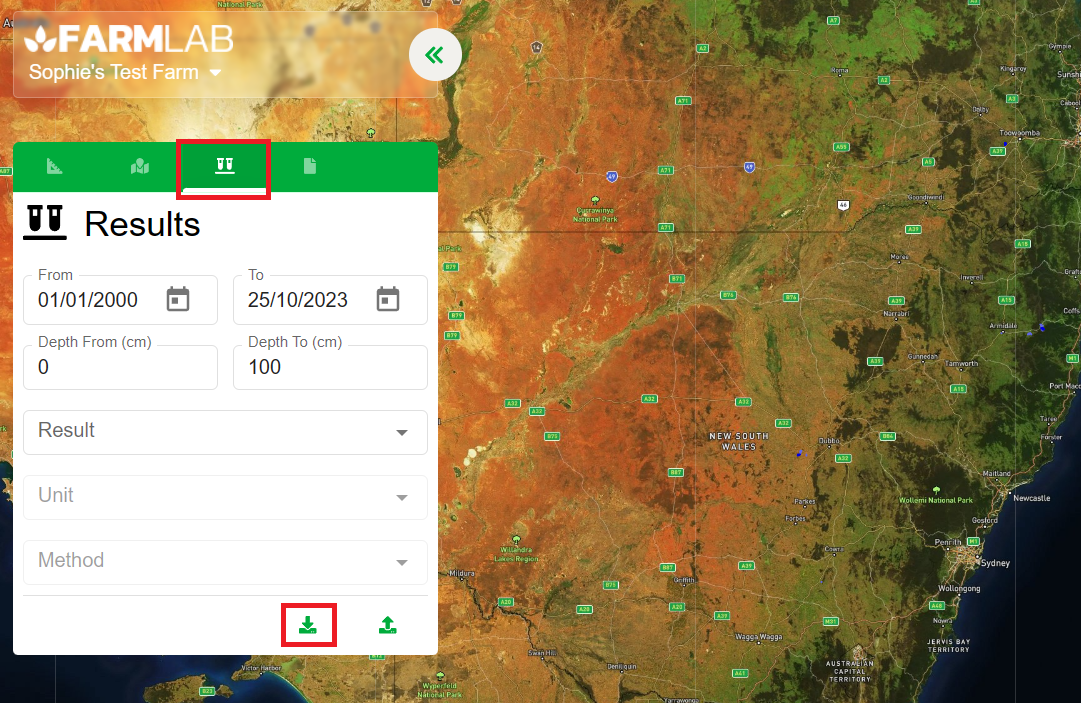
-
-
- Visualizing results on a map:
Additionally, if you would like to visualize your results on the map, follow these instructions. -
Navigate to the Results Tab:
- Select your result you would like displayed on the map.
- Visualizing results on a map:
-
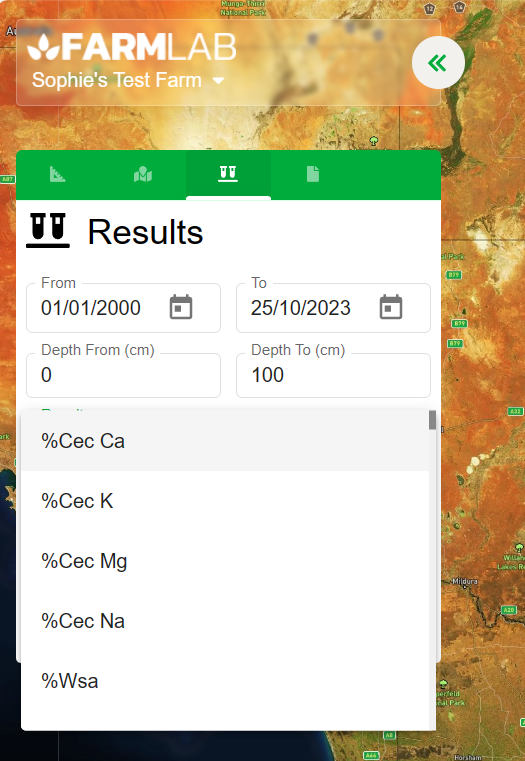
-
Visualize on the Map:
- Once the result is displayed on the map, you can visually interpret the data.
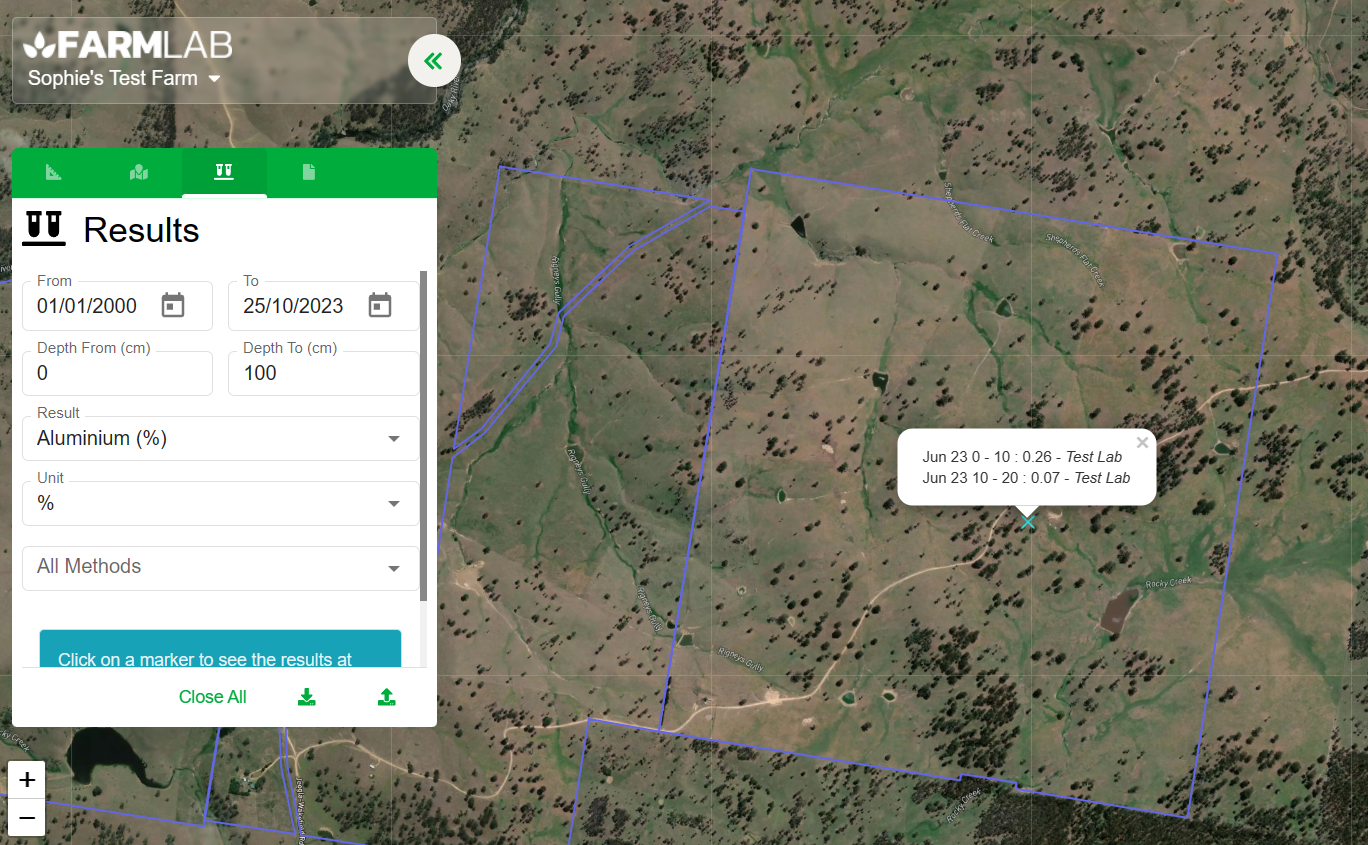
By following these steps, you can easily view, export, and visualize your sample results in FarmLab, helping you to better understand your data and take any necessary actions to correct errors or make informed decisions.
